Getting Started:
- Simply download and install the software
- Set up your user name and password and enter your physical address and billing information
- Go to the postage wizard (in the upper left)
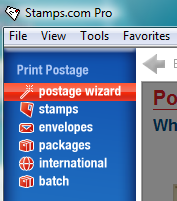
The postage wizard has an easy walk-through (below) that will get you all the way through the process.
Watch this video to see how easy this is.
- Choose the type of mail you want to send
- Enter the weight manually (until you get your scale)
- Choose what media to print on (labels, paper, etc.) from a drop-down list
- Enter the delivery address
- Choose the delivery speed and cost See video about it:
- *Optional: Add insurance, Certified Mail® or Registered Mail
- See all the information you have entered
- Print!
Stamps.com® Postage Rate Comparison:
You can even save your settings if you want to reuse them.
Using Your Digital Scale
When you receive your digital scale, simply plug it into any working USB port on your computer. The scale that comes free (you do pay S&H) with your subscription weighs items up to 5 lbs. It integrates directly to give the accurate weight of your parcel to Stamps.com® so it can calculate the exact postage costs. Should you need to ship heavier items, a 25lb scale is also available as an upgrade for purchase.

Buying More Postage
Updating your balance is easy and you can do it any time. You can always tell how much postage is in your account by looking at the bottom left corner.

- Click Buy Postage
- Enter the dollar amount you want to add
- Confirm that amount
Watch this video to see how easy this is.
STAMPS_BUTTON
Advertisement
Featured Articles
Do Stamps Expire? Not for the reasons you think.
You have to be careful, as rate changes are happening and changing how postage itself is calculated.
Stamps and Postage FAQ
Everything we wanted to tell you about stamps and postage that you forgot to ask and probably don't want to know either.
What Are Forever Stamps & Why Is Forever Crossed Out?
Why is Forever Crossed Out on Forever Stamps? Can I still use a forever stamp? How much does it cost for a Forever stamp? Everything about Forever Stamps is Here.
What Is Dimensional Weight?
What is dimensional weight? Chances are if you have been shipping packages for more than a few years, you might not even be aware of the changes to the pricing system for a parcel.
Advertisement